Tips to Speed up Your Windows 11 PC or Laptop
Do you find that your computer is slower than it used to be? This could be for many reasons, such as an out-of-date computer or graphics card, or even something else.
A slower or stuck computer can be really annoying and most people can get very annoyed at it, so it's better to check out these tips to help you from getting your computer stuck or just working slowly all the time.
PC RestartIn most cases, simply restarting your computer will be enough. It is possible that a feature or program that should be turned on has not turned on, or you just missed an update to get your computer back up and running.
Many times Windows will update itself during a reboot. So first be sure to try restarting your computer and see if you have Windows Update up to date.
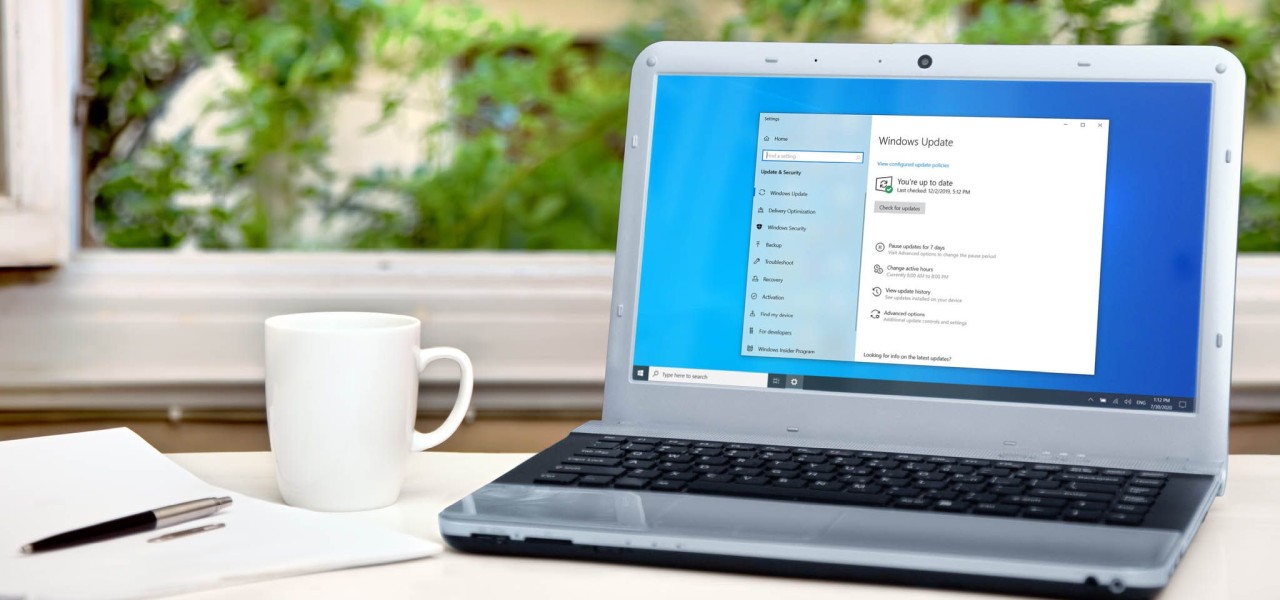
If you want the best performance on your Windows 11 and don’t mind that the battery life could be shorter, you can change the power plans. It will optimize Windows 11 with the right settings so that you can get the best performance out of your machine.
Disable Startup AppsIf you already have a lot of applications loaded, and even if not enough of them do that, they start automatically when you start your computer too.
But this can really slow down your computer, especially during power up or reboot. This is because your computer has to load several programs while it is still loading Windows, so it slows down the booting process.

We also need to see if there is any software on our computer that we don't use or don't know that we have ever installed on our computer.
Many times when you download something from the internet you may download something onto your computer that you have no idea about. It's best to look in all the applications and programs on your system and manually uninstall software that you don't know or don't need.
But be careful not to delete anything that Windows needs, even though it will usually warn you many times before doing so.
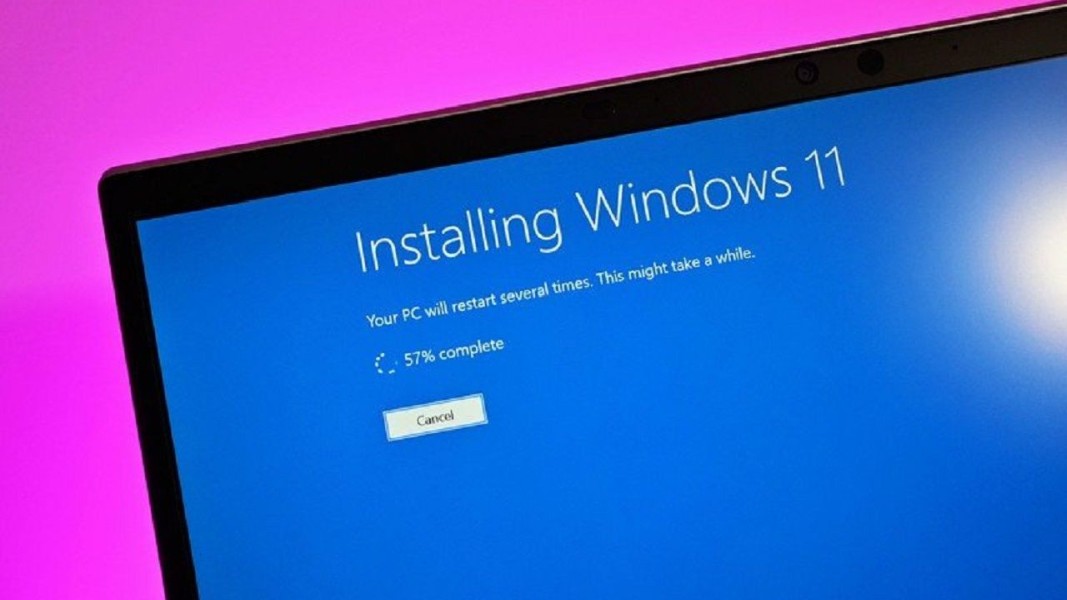
But if nothing helps, you can still try cleaning the disk. Because if you have an overcrowded disk, this could be the problem why your computer is running slow.
Many disks don't have such a fast readout and so if they are overcrowded they work much slower than normal.
It is also possible to get an external drive to which you will swap your documents so that your computer does not have a full disk.