Is Enhance Pointer Precision Good For Gaming?

If you're a real gamer I'm sure you've heard of it. Windows has many mouse settings that you can change in the system to customize your mouse usage both when gaming and typing documents etc.
Enchance pointer precision is one of the options you can check in the mouse settings. But what is it actually for?
It is a mouse acceleration that is used to make the cursor move further when you move faster. Most professional gamers say that it is definitely better to have this feature turned off, but there are still some who use it.
But this feature helps you mainly when you don't have the best sensors on your mouse or the mouse is just cheaper and not as sensitive.
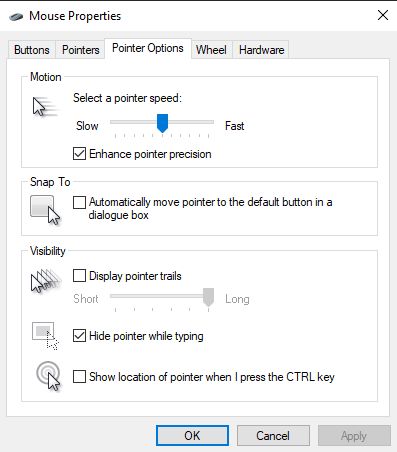
Many times when you are working with documents etc this feature can really come in handy and make your work several times faster. So try it out if you work with documents and or a lot on the computer what works better for you. By default this feature is turned on so if you didn't even know this existed you probably have it on all the time.
And the most important question is whether this feature is good for gaming. The simple answer is no. Because when you are gaming you usually already have a pretty good mouse and it can have great sensitivity so you can adjust it well to suit you.
With gaming mice, you don't need that precision anymore since the sensor that this mouse has is already pretty precise and so it doesn't need any additional feature to work better.

So if you are playing and you find it strange that you do not have such a precise mouse movement try to turn on the function or if you have it on you better turn it off and try how the mouse reacts without this function and how you feel comfortable.
But if you work on a computer and move a lot of documents this feature can make your work easier and faster. Give it a try and maybe your work will get a lot faster.
So we'll show you where to find Enhance Pointer Precision and how to turn it off or on.
- 1.Press the keyboard shortcut Windows key + R
- 2. Type control and press Enter.
- 3. Open the Mouse settings.
- 4. Navigate to the Pointer Options tab.
- 5. Now enable or disable the Enhance Pointer Precision and click OK.