How To Screen Record on Windows
Recording the screen on Windows is quite simple but it also depends a lot on what components you have in your computer. Some graphics cards have built-in software that also has a recording function, both desktop and any game with different options for quality and frame rate.
Thus, if you own an Nvidia graphics card, you certainly also have the option to record via their software. But Windows also offers us a few options, so let's see what they have and if it is even usable.
Xbox Game BarIn both Windows 11 and Windows 10, there is an Xbox Game bar that has several features built into it. These aren't important right now, though, as the most important one is desktop recording, under any conditions.
So you can record yourself working with documents, show something to a friend, or record yourself playing a game. The quality is very sufficient and so unless you have a more powerful computer there is absolutely no reason why you should use some other recording program.
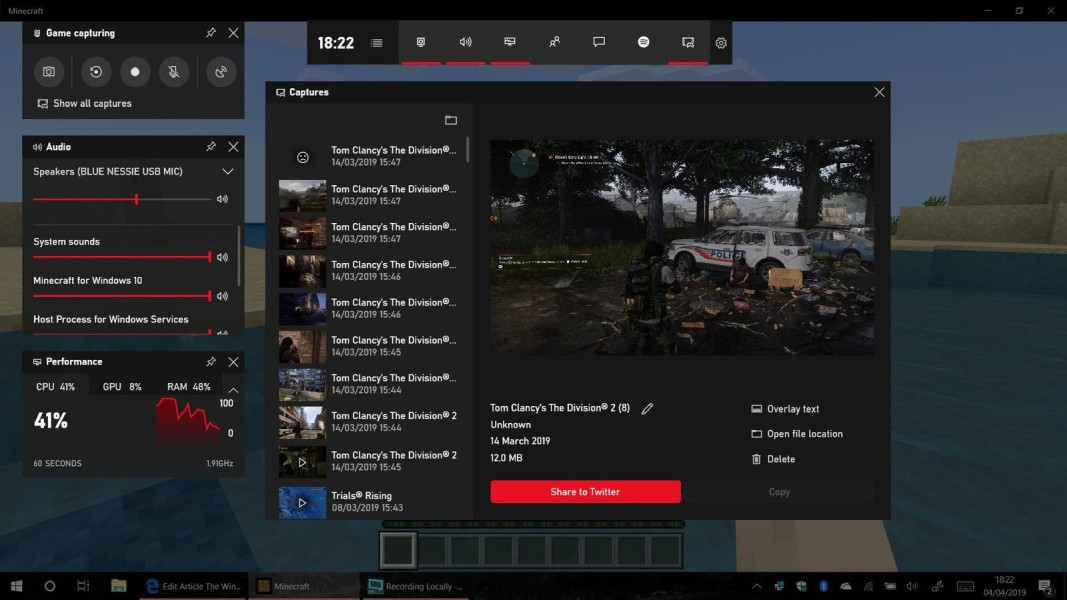
But how to actually turn it on?
- Click into the app you wish to record
- Hit the Windows Key + Alt + R to start screen recording
- You can also get here by launching the Xbox Gamebar (Windows Key + G) and then finding the capture widget (there you can also find some options)
- Hit the Windows Key + Alt + R again to stop screen recording and you will get an alert that says Game clip recorded
But if this doesn't work, you have yet to enable Game mode in Windows settings.
- Click on the start menu and then select settings
- From Settings, Click on Gaming
- Go to Game Mode and enable it
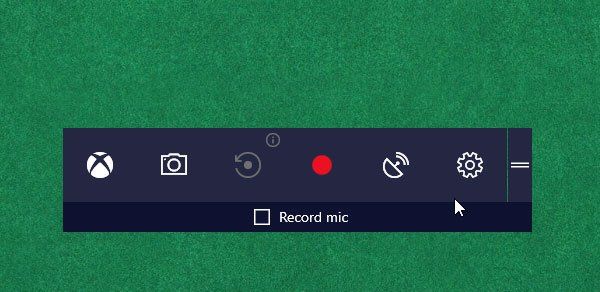
However, if you have a graphics card that has software with a recording function it is definitely better to use it. Since this feature is already installed on your computer if you have one. You just need to find out what graphics card you have and then if it has such a function.
The most famous one is definitely Nvidia Shadowplay which many people use to record experiences from their gaming days. With some you can also set it to save the last 5 minutes that just happened when you press the after button.
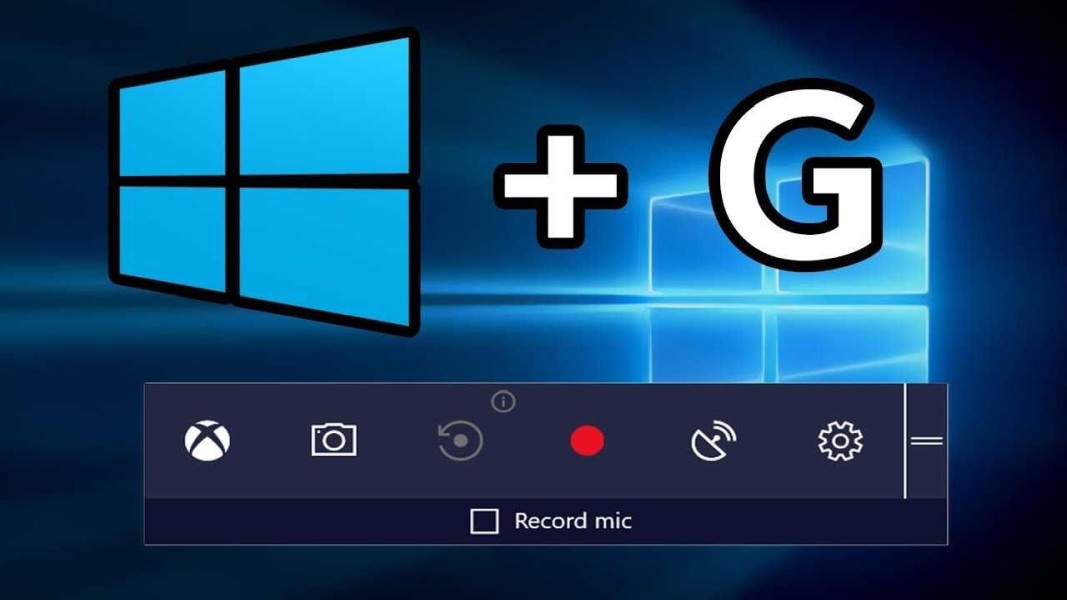
The other option is just programs that you usually have to buy, and that's pretty much unnecessary. There is also the OBS program which is free but you have to set it up properly to upload anything at all.