How to make Windows 11 look like Windows 10
In Windows 11, we can notice huge updates to the interface and the overall Windows theme. But many people don't like it and want to go back to how Windwos 10 looked, and with these options we can get there.
It won't be completely accurate but we'll try to make it as accurate as possible.
Remove new iconsLet’s disable the new icons added by Windows 11. These are also in the Taskbar section of Personalization settings. You will see a list named Taskbar items that includes some options. Use the toggles next to each to turn all four off.
Turning off the new Search icon means you can’t access Search by clicking a field or icon on the taskbar. But it will still be available through the Windows + S keyboard shortcut.
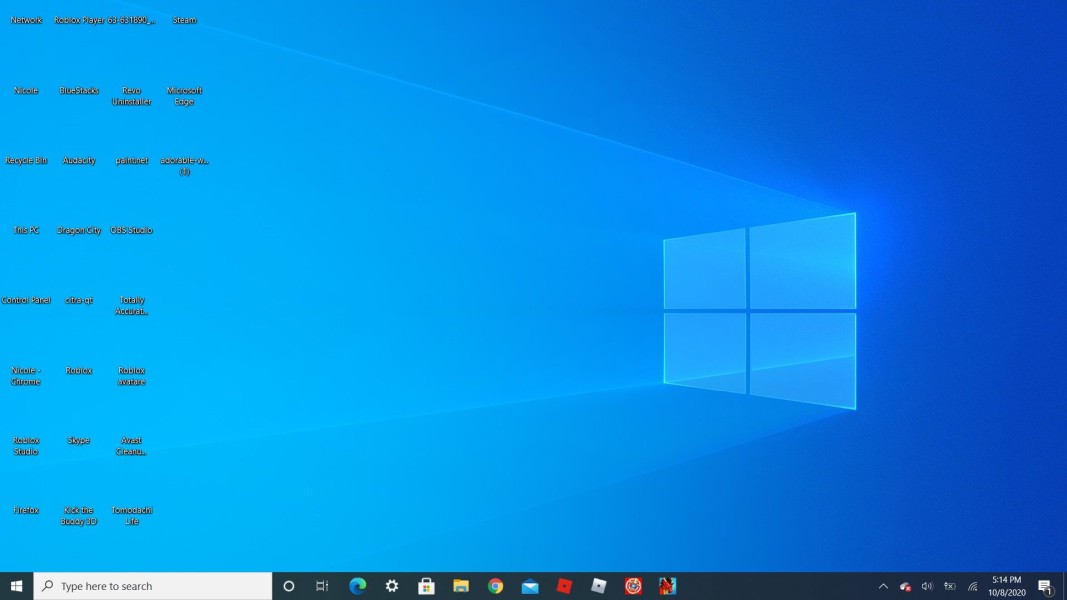
The thing that hits you the most is the new Start menu location. From its traditional position on the taskbar’s left side to the center of the taskbar. At least this change is easy to revert.
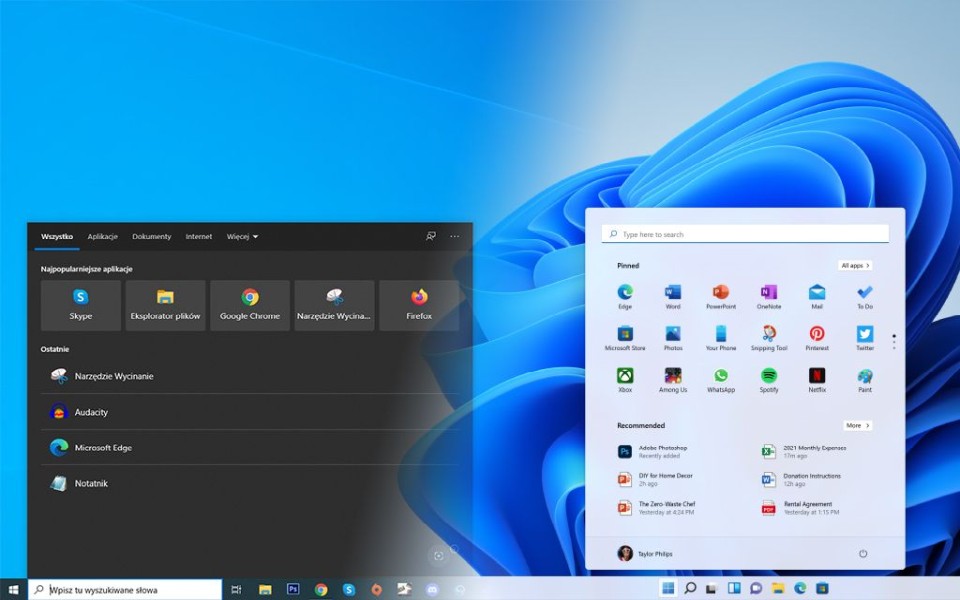
- Open the Windows Start menu and then the Settings app.
- In Settings, navigate to Personalization, then Taskbar, and open Taskbar behaviors.
- You’ll see a field named Taskbar alignment with a drop-down menu. Change the drop-down menu from Center to Left
A new rounded edge has also been added. This looks quite nice and so there is not quite a need to give it away. But if you want you can only in one way.
Windows 11 will revert to square corners if you turn off hardware graphics acceleration which will also disable other features like transparency.
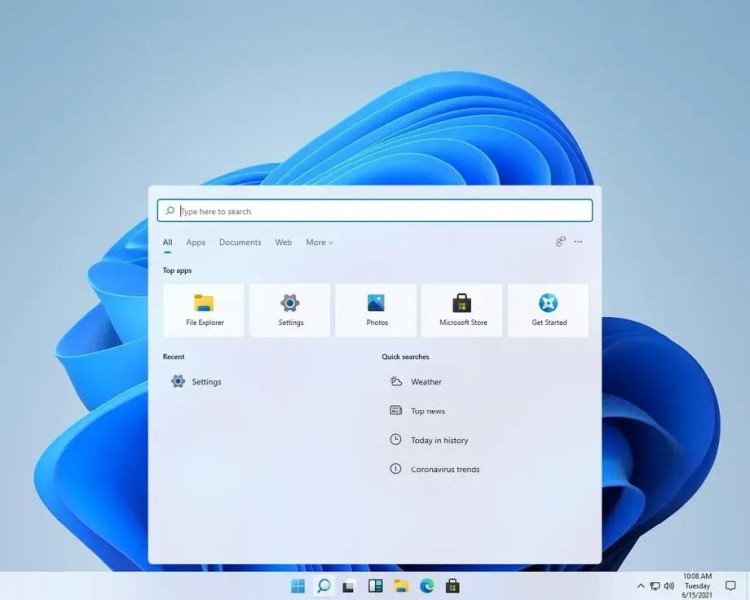
There is not so much yet and therefore every user should make it clear that they want a lot more customisation of their Windows.
Motives and other customization of these different effects and other things could be really nice for users, and for those who want to go back to older versions, they could adapt their new versions to the older ones.
So hopefully Windows will come up with new options where we will be able to customize all these different customizations.
Imagine how cool it would be to be able to customize the interface and not have that stereotype layout that is the same on every Windows.
But if something will come at all remains to be seen as Windows 11 is not yet in circulation for so long and so there may be many more updates or additions that have not even been introduced yet.