How to Fix Rocket League Not Launching in Windows 10 & 11
Rocket League has been one of the most popular games in recent years, partly because it recently launched for free. So every year many new players are coming and many of them are also facing these problems.
With both Windows 10 and 11, there can be some issues that in some cases won't even let you start the game. But in some cases you can run the game but you can't do anything.
Here we will try to help you with the most common glitches that Rocket League has with Windows.

Yes it sounds quite funny but many users only need to change the name of the item where Rocket League is installed. So just change the name to anything else and when you start Rocket League, the folder should be created again and everything should be working. But if not, try the other tips.
- Head to the Documents.
- Find My Games folder.
- Locate your Rocket League game file to rename it.

Sometimes, the administrative privilege issue can be the reason for Rocket League not launching on Windows PC. Run the game as administrator like this:
- Locate the game installation folder
- Click right on the .exe file of Rocket League and click on Properties
- Switch to the Compatibility tab and check the box by Run this program as an administrator
- Click Apply and Ok
- Launch Steam client
- Go to Library and click right on Rocket League
- Choose Properties
- Click on Local Files and then on Verify integrity of game cache
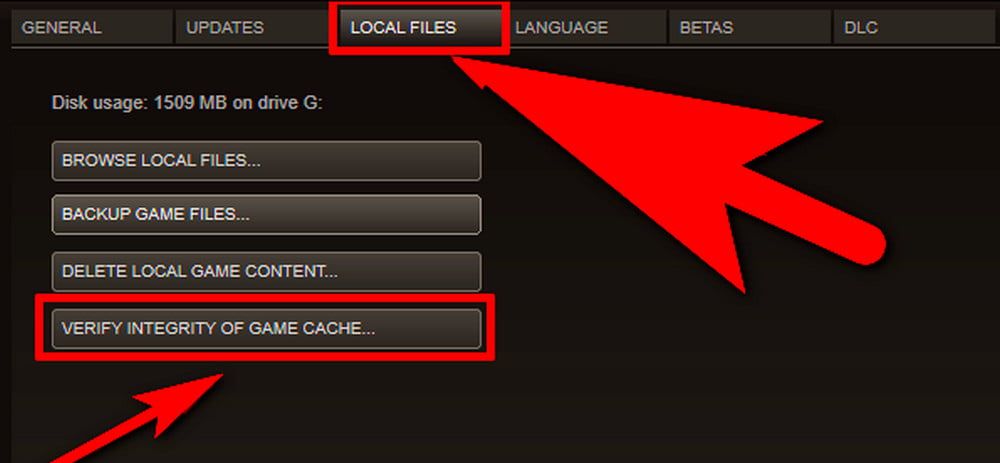
One last option is to update your graphics card and its drivers. You can usually find this in the software from your graphics card publisher.
This is because if you don't update your graphics card there can be several different issues between the game and your drivers. This is not only for Rocket League but for many other games. It's always best to keep your drivers up to date and the latest possible update version of your graphics card.
If none of this has helped you, the problem is probably somewhere else, either because you don't have such good components or there is some problem in one of them and it doesn't work properly.
If none of these tips have helped you try consulting someone who understands it more and maybe they can advise you what the real problem might be.