How to Access the Boot Menu in Windows 11
What is the Boot menu? A menu where you can open boot settings, safe mode and various other boot methods. You can use them to access and repair Windows. This is essential if the operating system is having trouble booting or starting up.
The accessibility to the boot menu has changed a bit with the new Windows 11 , but you can still get to it in different ways, so we'll show you how to do it here.
Settings AppOpen the Start Menu and search Settings in the search bar and open it. Ensure that you are on the System window. Then scroll down and click Recovery.
Find Recovery Options and look for Advanced Startup, make sure to save anything you’re working on, and then click Restart Now. After this, your computer will reboot into Boot options.
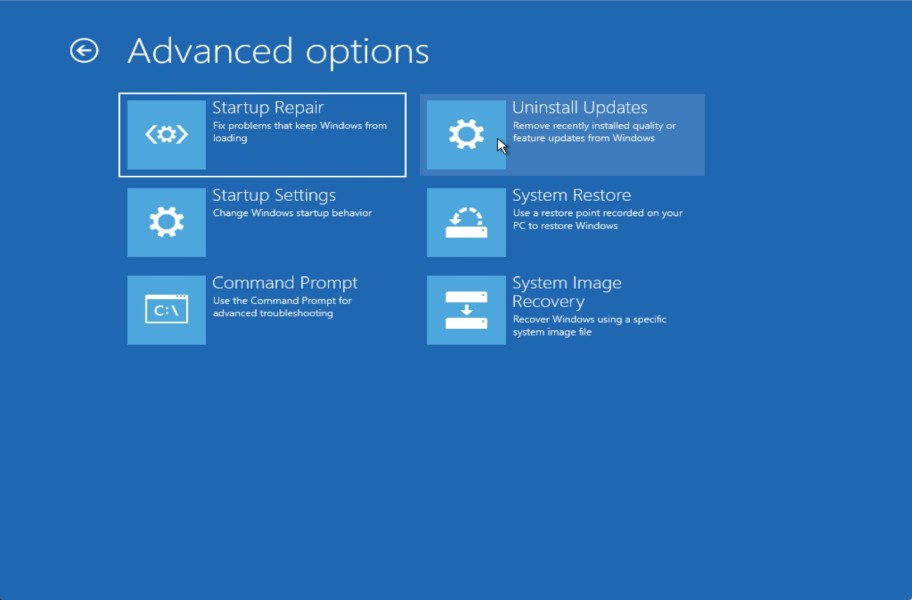
Your computer will display a blue screen with a few options after you restart your PC. In it choose the Troubleshoot from the listed options and you will get into the Boot Options.
You can restart the computer basically any way you want and the menu should be displayed, so it doesn't matter how you restart the computer.
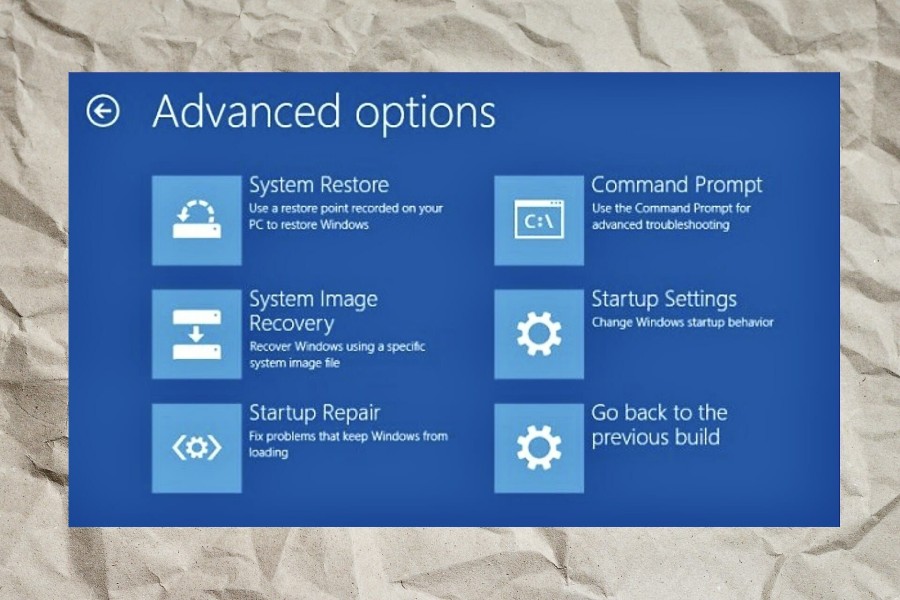
Boot options will help you especially if your computer has problems with loading into Windows or other problems. The Recovery and Troubleshooting mode gives you access to all the options to restore or repair your windows, booting options, and a lot more.
There are also the following options:
Command PromptAdvanced users can launch a command line from here for more advanced troubleshooting.
System RestoreThis feature is useful for restoring your system.
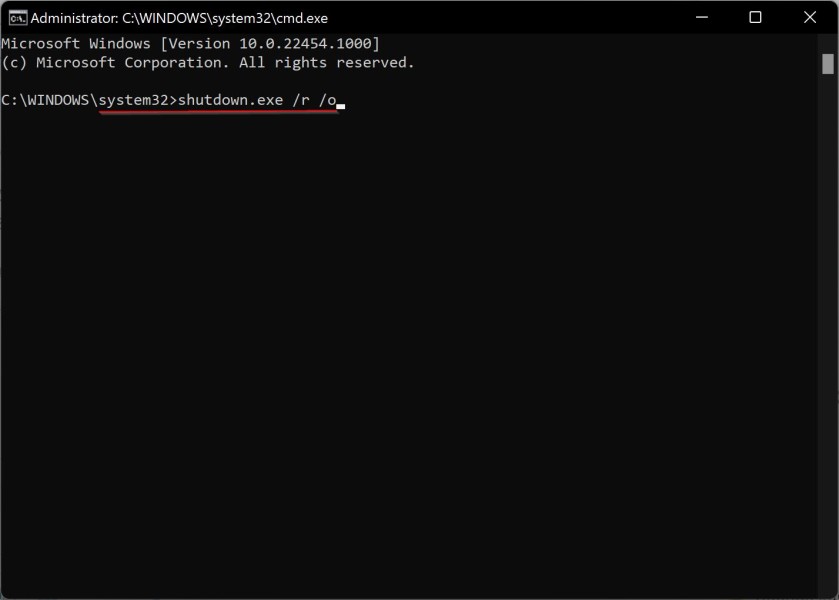
If you have a system backup file, you can restore your system using it.
Safe Mode bootingWhen you need to boot your system without loading all the Startup software and third-party software interference.
Startup RepairA way to check any Windows startup issues.
However, if you can't get into Windows at all it usually shows you a bluescreen with repair options after some time. So this is how you should get into boot options.
- Shut down your PC
- Power it on and turn it off when the Windows logo appears
- Repeat this three times and the PC will enter the Automatic Repair screen
- Click Advanced options
- Go to Troubleshoot > Advanced options > Startup Settings > Restart
- Press a key to enter Safe Mode